How To Find and Add People On Google+
Find people you know on Google+
- Open Google+. Place your cursor in the top left corner for the Google+ main menu. Click
 People.
People.
- Browse the suggestions and place your cursor over the Add button to add people to your circles (they won't know which circle you added them to).
- To find additional people, click
-
Find coworkers or Find classmates.
Find a specific person
- Type the person's name into the search box at the top of any Google+ page. Click their name.
- From their profile page, place your cursor over the Add or Follow button > click a circle name.
Organize your circles
- Open Google+. Place your cursor in the top left corner for the Google+ main menu.
- Click
 People > Your circles tab. From here, you can:
People > Your circles tab. From here, you can:
- To view who is in a circle, click that circle.
- To add someone to a circle, drag their name tile to that circle:
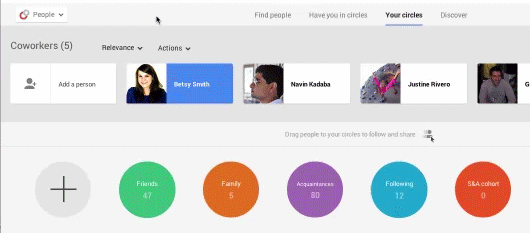
- To remove someone from a circle, click the circle to open it > the X on the upper right corner of their name tile:
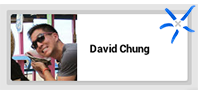
- They may receive a notification that you've added them (but not the name of the circle you’ve added them to).
- People and pages you add to circles may be publicly visible. Manage who can see your circles. Depending on your visibility settings, information about the people or pages you’ve added to circles may also appear in shared endorsements.
- Anything that you previously shared with that circle
(before you added them) will now be visible to the person or page you
just added. If they add you to their circles, posts you've shared with
them may appear within their stream of posts.
- People you add to circles can use Hangouts with you.
- Who can see your circles?
People
in your circles (but not the name of the circle) will appear to others
on your Google Profile, unless you choose not to display that
information.
- Selecting People To Add To Your Circles
Today
we're going to share one of our favorite animations within Google+.
This nifty tip will help you efficiently modify your circles in bulk
instead of...