How to change students permissions
This article will walk you through the process of changing a students permissions whether they can post and comment, only comment or only the teacher can post or comment.
- Log in Google Classroom
- Click on the Students tab to view all students.
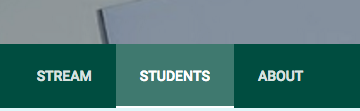
You'll see all students listed.
-
Each student has a check box next to their names.
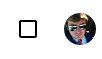
-
You can put a check in the box next each student who's permissions you want to change or you can put a check in the box above all the boxes which will select all the students.
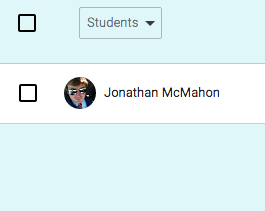
-
Now that you all the students selected you can now select the desired permission from the drop down menu which is just to right of the "check all" box.
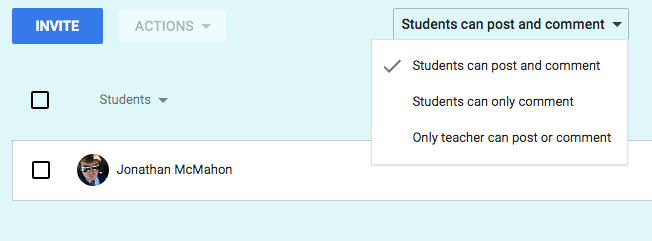
Once you select the desired permission than that's it. Those students selected now have different permissions.