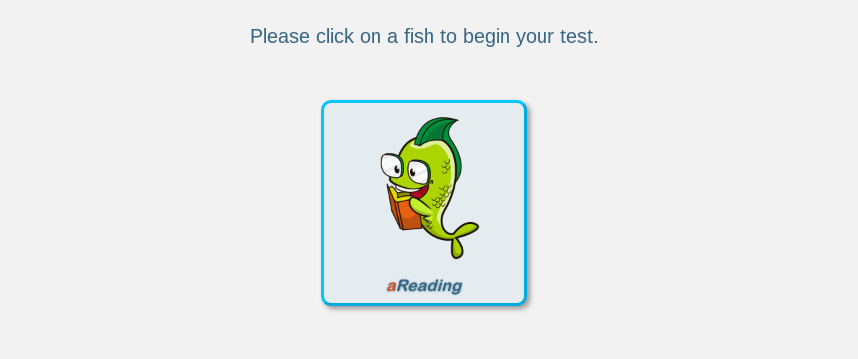Student Login for assessments
The following steps will show you how a student will log into FASTBridge to take an assessment.
1) If you haven't received them yet, contact the HelpDesk (helpdesk@wsesu.net) to request any student usernames/passwords needed to log into FASTBridge. You will receive a PDF with a formatted list of each student's credentials. You can cut these up to give to each student.
2) Have each student navigate to http://fastbridge.org/
3) Have each student check to see if AdBlock Plus (see icon located at the top-right of their browser window) is enabled for the FASTBridge website. If it is enabled, the icon will be red.  If it is already disabled, it will be gray.
If it is already disabled, it will be gray.  To disable AdBlock Plus if it is not already, see the instructions here: https://helpdesk.wsesu.net/support/solutions/articles/1000023822-disable-abp-adblock-plus-extension-on-fastbridge-org-website
To disable AdBlock Plus if it is not already, see the instructions here: https://helpdesk.wsesu.net/support/solutions/articles/1000023822-disable-abp-adblock-plus-extension-on-fastbridge-org-website
4) Once AdBlock Plus is disabled for the FASTBridge website, have each student click on "LOG IN", then use the usernames/passwords you gave to them.
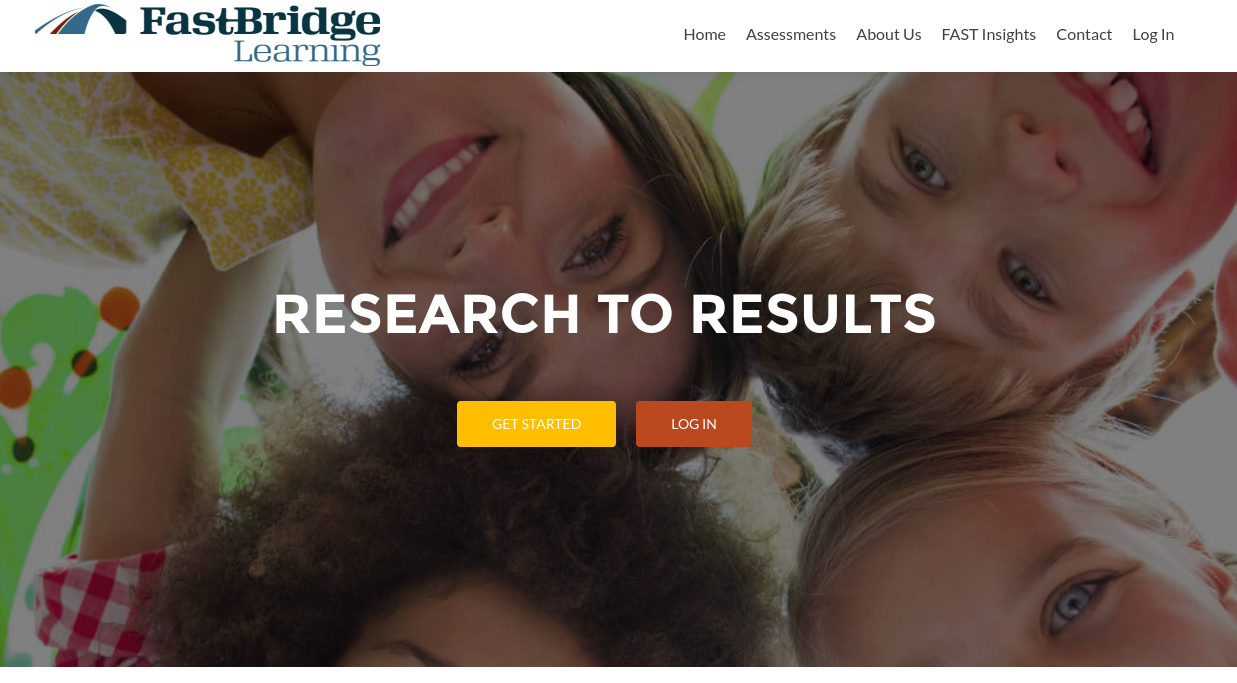
5) Once logged in, have the student click on a button for the appropriate assessment.