How a student can accesses SBAC on a Chromebook
Here is how a student can accesses an SBAC test from a Chromebook.
- The student will open their Chromebook and turn it on but Will Not sign in.
- There will be a selection at the bottom of the screen next to "Shutdown" that says "Apps". (Sorry for the blurry picture)

-
The student will then click on the "Apps" icon which will then show a selection for "AIRSecureTest". They should click on "AIRSecureTest". (Sorry for the blurry picture)
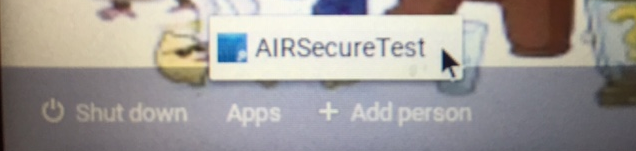
-
The Secure Browser will then open to a page called "American Institutes for Research". There will be a drop down menu to select a state. Have the student select "Vermont". (Sorry for the blurry picture)
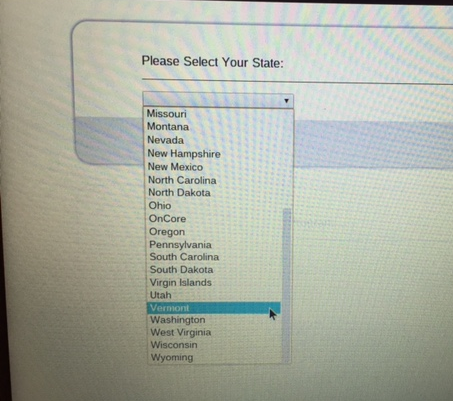
-
Next the student will have to select an Assessment program. Have them select "Vermont Assessment System" from the drop down menu. (Sorry for the blurry picture)
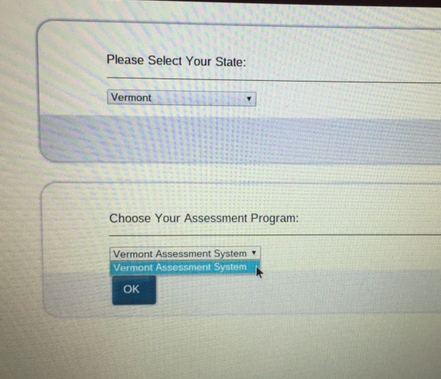
-
The final screen will be where the student will enter in their username and password that was provided to them on a Test Ticket/Sign in Card. This is also where they will enter in the Session ID that was created by a teacher.
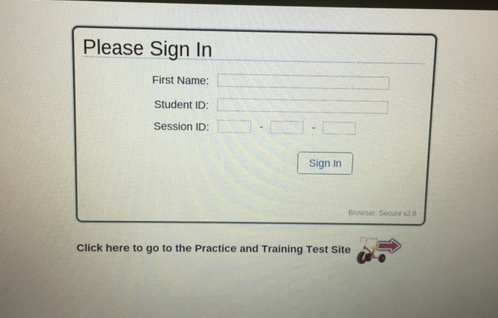 (Sorry for the blurry picture)
(Sorry for the blurry picture)
****Here's a link about how to: Starting A SBAC Test Session****
Then End. Happy Testing